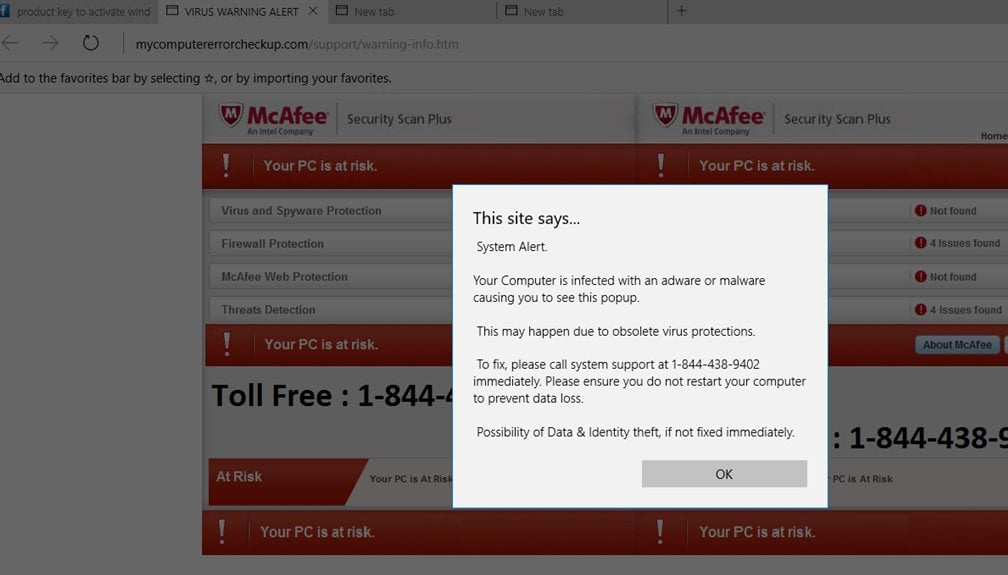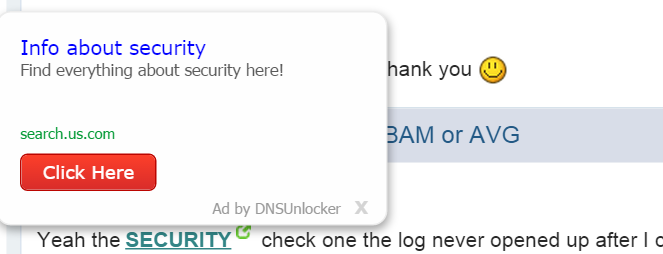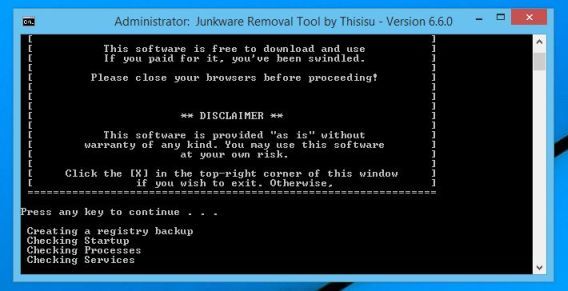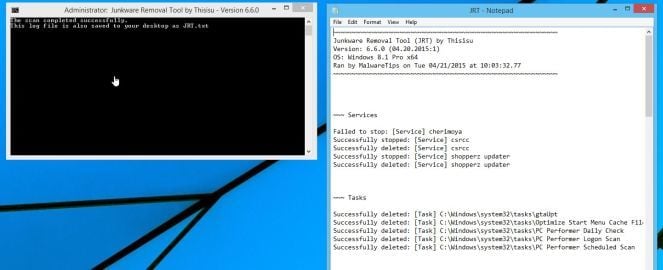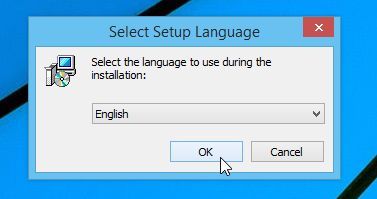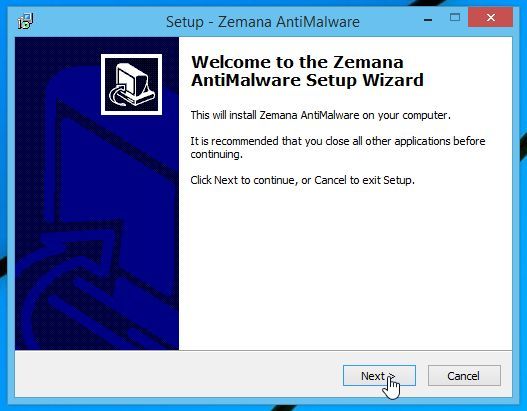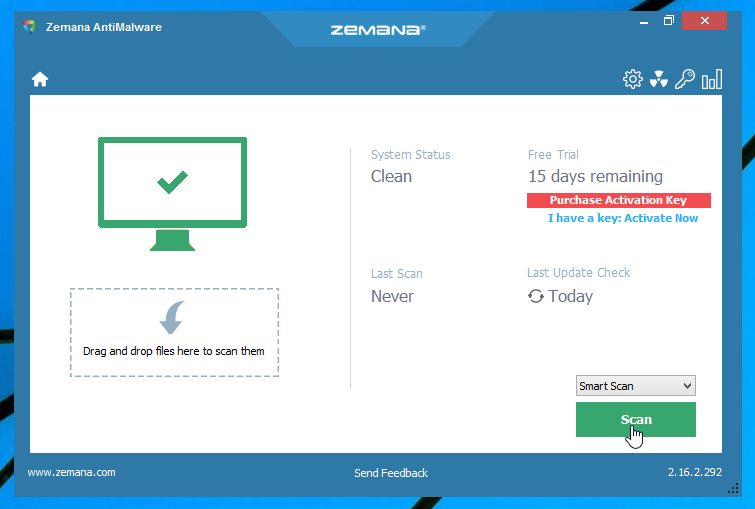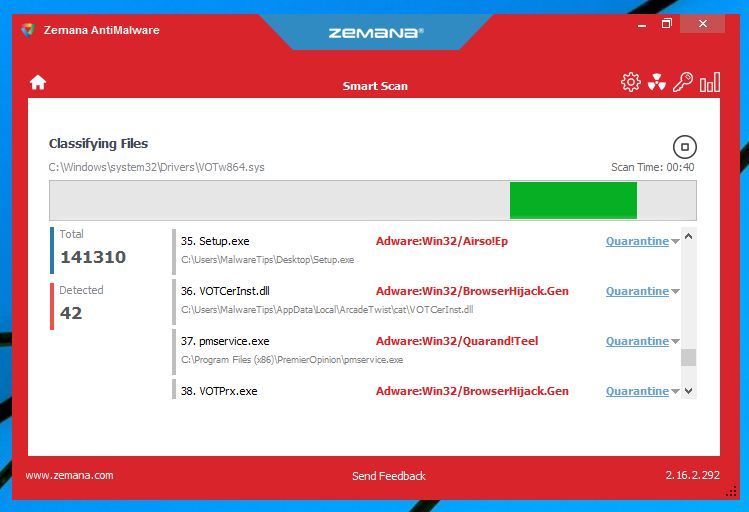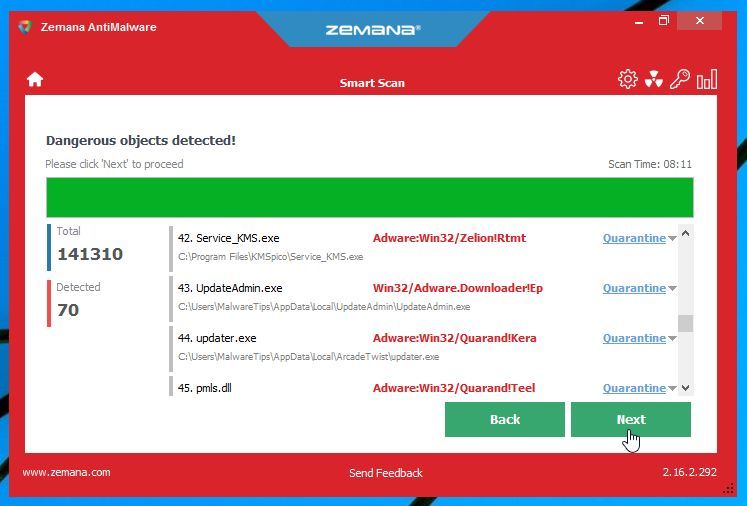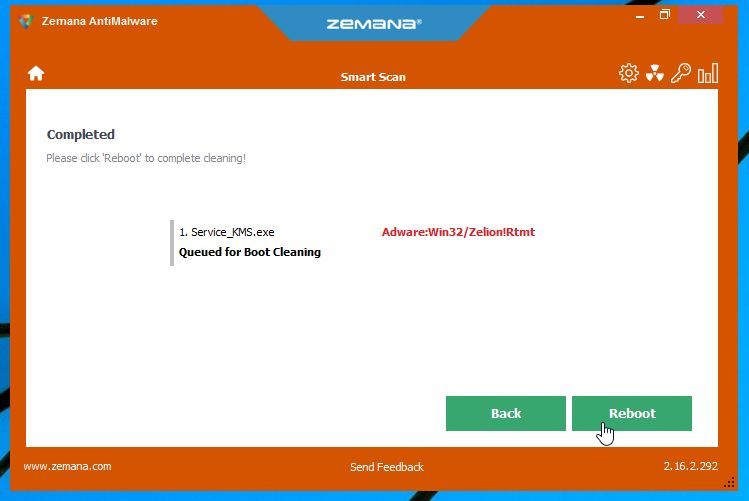If you are seeing random pop-up ads or redirects within Windows 10, then your computer may be infected with an adware or a potentially unwanted program.
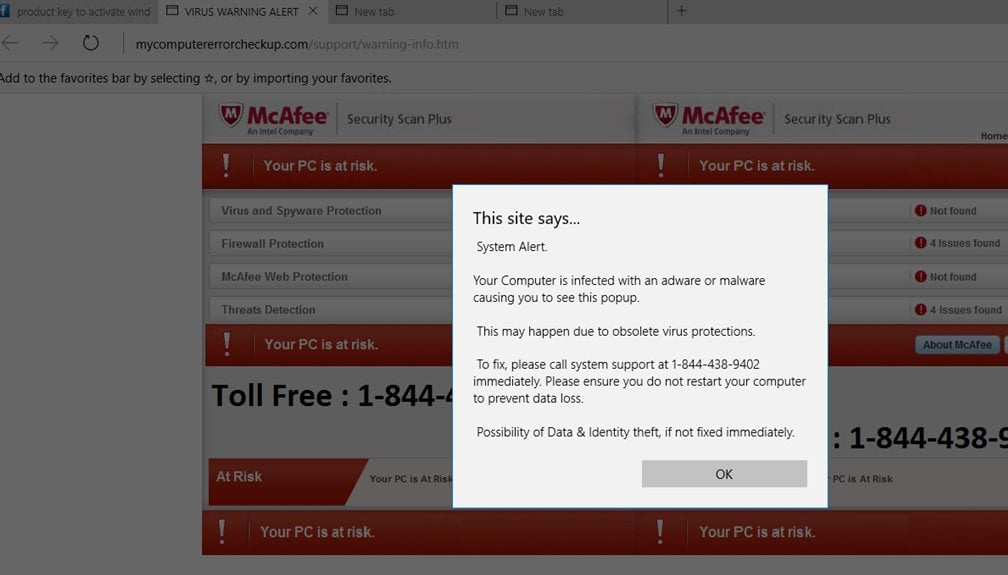
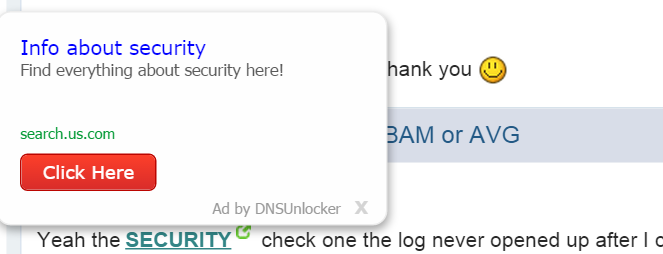
These pop-up ads are usually caused by an ad-supported program, which is distributed through various monetization platforms during installation. The malicious program is typically added when you install another free software (video recording/streaming, download-managers or PDF creators) that had bundled into their installation this adware program.
When an adware program is installed on your computer, users will see different pop-up ads when using a web browser (Google Chrome, Firefox, Microsoft Edge or Internet Explorer). Other common symptoms include:
- Advertising banners are injected with the web pages that you are visiting.
- Random web page text is turned into hyperlinks.
- Browser popups appear which recommend fake updates or other software.
- Other unwanted adware programs might get installed without the user’s knowledge.
Other than displaying advertisements and collecting data, Windows 10 adware doesn’t generally make its presence known. Usually, there will be no signs of the program in your computer’s system tray – and no indication in your program menu that files have been installed on your machine.
Adware can slow down your PC. It can also slow down your Internet connection by downloading advertisements. Sometimes programming flaws in the adware can make your computer unstable. Advertising pop-ups can also distract you and waste your time if they have to be closed before you can continue using your PC.
If your computer is infected with adware or any other type of malicious software, you can follow the below guide to easily clean up your computer.
How to remove pop-up ads and other malware from Windows 10
This page is a comprehensive guide, which will remove “Windows 10” virus from your computer and any other adware program that may have been installed during the setup process.
Please perform all the steps in the correct order. If you have any questions or doubt at any point,STOP and ask for our assistance.
STEP 1: Remove adware from Windows 10 with AdwCleaner
The AdwCleaner utility will scan your computer and web browser for malicious files, browser extensions and registry keys, that may have been installed on your computer without your knowledge.
- You can download AdwCleaner from the below link.
ADWCLEANER DOWNLOAD LINK (This link will open a new web page from where you can download “AdwCleaner”)
- Before starting AdwCleaner, close all open programs and internet browsers, then double-click on the AdwCleaner icon.
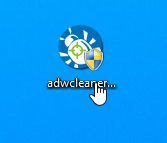
If Windows prompts you as to whether or not you wish to run AdwCleaner, please allow it to run.
- When the AdwCleaner program will open, click on the “Scan” button as shown below.

AdwCleaner will now start to search for adware that may be installed on your computer.
- To remove the adware that were detected in the previous step, please click on the “Clean” button.

- AdwCleaner will prompt you to save any open files or documents, as the program will need to reboot the computer. Please do so and then click on the OK button.

STEP 2: Remove browser hijackers from Windows with Junkware Removal Tool
Junkware Removal Tool is a powerful utility, which will remove browser extensions from Microsoft Edge, Firefox or Google Chrome, and also check your computer other malicious software.
- You can download the Junkware Removal Tool utility from the below link:
JUNKWARE REMOVAL TOOL DOWNLOAD LINK (This link will automatically download the Junkware Removal Tool utility on your computer)
- Once Junkware Removal Tool has finished downloading, please double-click on the JRT.exe icon as seen below.

If Windows prompts you as to whether or not you wish to run Junkware Removal Tool, please allow it to run.
- Junkware Removal Tool will now start, and at the Command Prompt, you’ll need to press any keyto perform a scan for the browser hijackers.
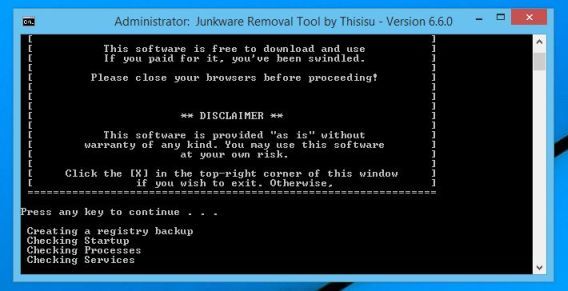
Please be patient as this can take a while to complete (up to 10 minutes) depending on your system’s specifications.
- When the scan Junkware Removal Tool will be completed, this utility will display a log with the malicious files and registry keys that were removed from your computer.
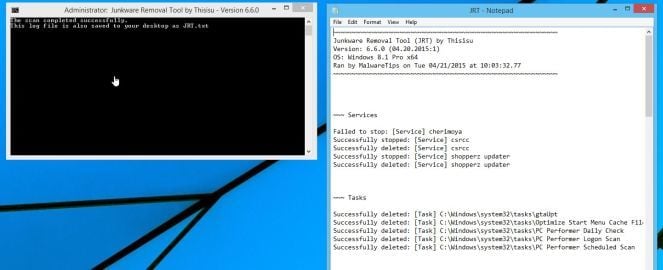
STEP 3: Remove pop-up ads from Windows 10 Malwarebytes Anti-Malware
Malwarebytes Anti-Malware uses industry-leading technology to detect and remove all traces of malware, including worms, Trojans, rootkits, rogues, dialers, spyware, and more.
It is important to note that Malwarebytes Anti-Malware works well and should run alongside antivirus software without conflicts.
- You can download download Malwarebytes Anti-Malware from the below link.
MALWAREBYTES ANTI-MALWARE DOWNLOAD LINK (This link will open a new web page from where you can download “Malwarebytes Anti-Malware Free”)
- Once downloaded, close all programs, then double-click on the icon on your desktop named “mbam-setup” to start the installation of Malwarebytes Anti-Malware.

 You may be presented with a User Account Control dialog asking you if you want to run this file. If this happens, you should click “Yes” to continue with the installation.
You may be presented with a User Account Control dialog asking you if you want to run this file. If this happens, you should click “Yes” to continue with the installation.
- When the installation begins, you will see the Malwarebytes Anti-Malware Setup Wizard which will guide you through the installation process.

To install Malwarebytes Anti-Malware on your machine, keep following the prompts by clicking the “Next” button.

- Once installed, Malwarebytes Anti-Malware will automatically start and you will see a message stating that you should update the program, and that a scan has never been run on your system. To start a system scan you can click on the “Scan Now” button.

- Malwarebytes Anti-Malware will now start scanning your computer for the malicious programs. When Malwarebytes Anti-Malware is scanning it will look like the image below.

- When the scan has completed, you will now be presented with a screen showing you the malware infections that Malwarebytes Anti-Malware has detected. To remove the malicious programs that Malwarebytes Anti-malware has found, click on the “Remove Seletected” button.

Please note that the infections found may be different than what is shown in the image.
- Malwarebytes Anti-Malware will now quarantine all the malicious files and registry keys that it has found. When removing the files, Malwarebytes Anti-Malware may require a reboot in order to remove some of them. If it displays a message stating that it needs to reboot your computer, please allow it to do so.

After your computer will restart, you should open Malwarebytes Anti-Malware and perform another “Threat Scan” scan to verify that there are no remaining threats
STEP 4: Remove trojans and other malware from Windows 10 with HitmanPro
HitmanPro is a second opinion scanner, designed to rescue your computer from malware (viruses, trojans, rootkits, etc.) that have infected your computer despite all the security measures you have taken (such as anti-virus software, firewalls, etc.). HitmanPro is designed to work alongside existing security programs without any conflicts. It scans the computer quickly (less than 5 minutes) and does not slow down the computer.
- You can download HitmanPro from the below link:
HITMANPRO DOWNLOAD LINK (This link will open a new web page from where you can download “HitmanPro”)
- Double-click on the file named “HitmanPro.exe” (for 32-bit versions of Windows) or “HitmanPro_x64.exe” (for 64-bit versions of Windows). When the program starts you will be presented with the start screen as shown below.

Click on the “Next” button, to install HitmanPro on your computer.

- HitmanPro will now begin to scan your computer for Windows 10 malicious files.

- When it has finished it will display a list of all the malware that the program found as shown in the image below. Click on the “Next” button, to remove Windows 10 virus.

- Click on the “Activate free license” button to begin the free 30 days trial, and remove all the malicious files from your computer.

(Optional) STEP 5: Double-check for Windows 10 malware with Zemana AntiMalware
Zemana AntiMalware is a powerful utility, which will remove malicious browser extensions from Internet Explorer, Firefox or Google Chrome, and also check your computer other malicious software.
- You can download Zemana AntiMalware from the below link:
ZEMANA ANTIMALWARE DOWNLOAD LINK (This link will open a new web page from where you can download “Zemana AntiMalware”)
- Double-click on the file named “Zemana.AntiMalware.Setup.exe” to install Zemana AntiMalware on your computer. When the program starts you will be presented with the start screen as seen below.
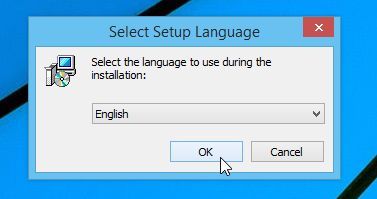
Click on the “Next” button, to install Zemana AntiMalware on your computer.
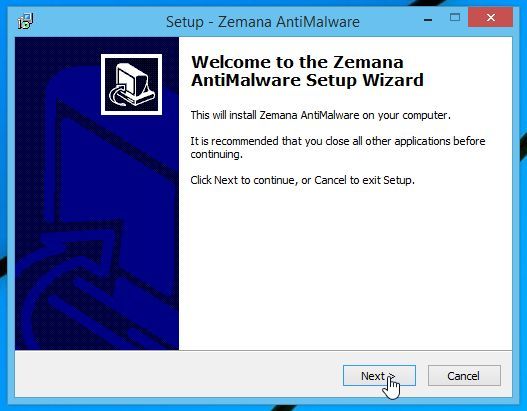
- When Zemana AntiMalware will start, click on the “Scan” button.
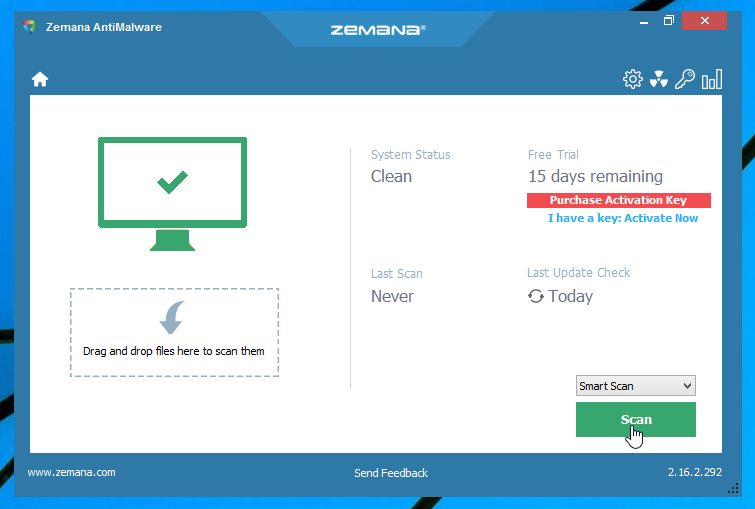
- Zemana AntiMalware will now scan computer for any malicious files. This process can take up to 10 minutes.
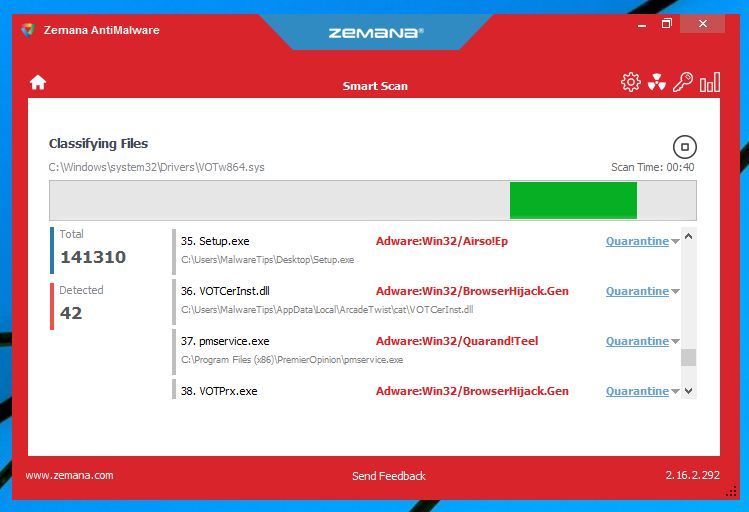
- When Zemana AntiMalware has finished it will display a list of all the malware that the program found. Click on the “Next” button, to remove the malicious files from your computer.
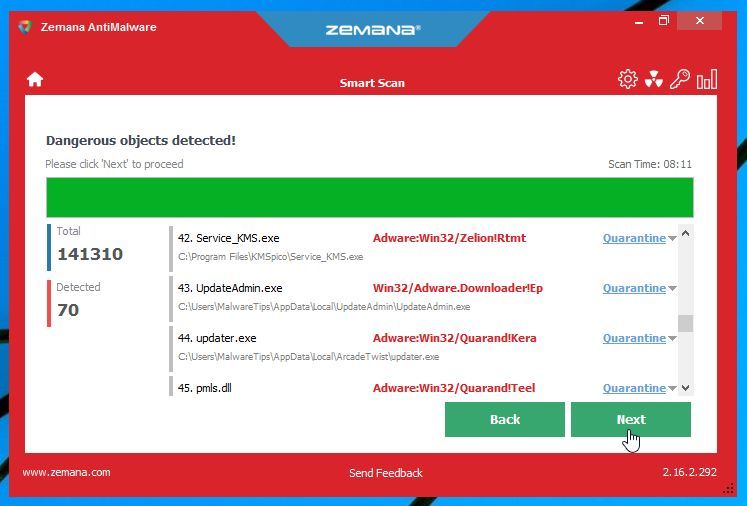
- Zemana AntiMalware will now remove all the detected malicious files, and at the end a system reboot may be required to remove all traces of malware.
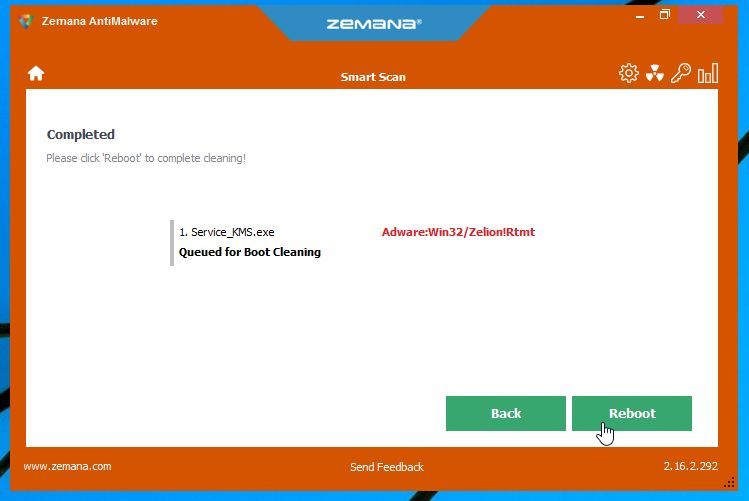
Your computer should now be free of the Windows 10 adware infection.
If you are still experiencing problems while trying to remove pop-up ads, adware, browser hijackers or other malware from Windows 10, please do one of the following: