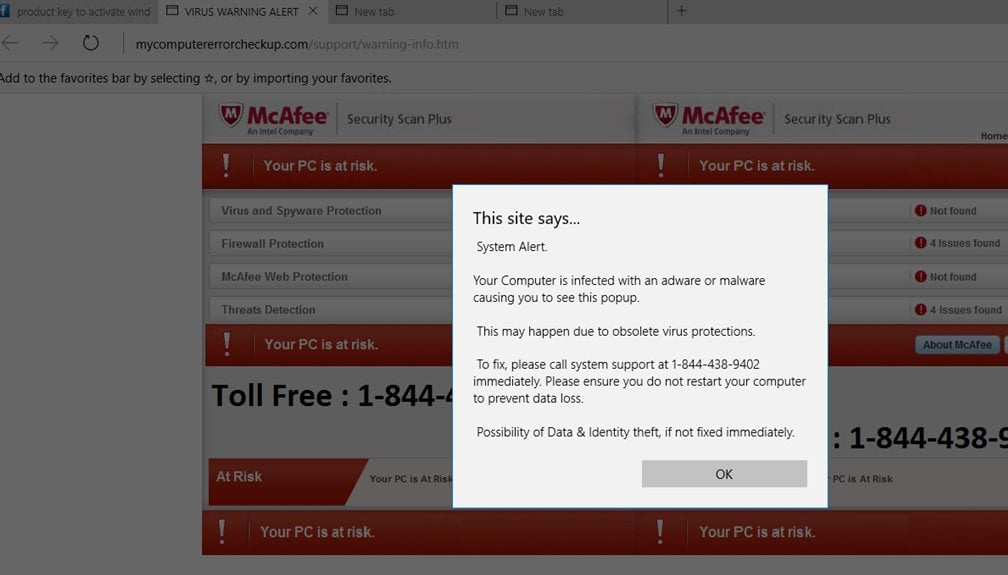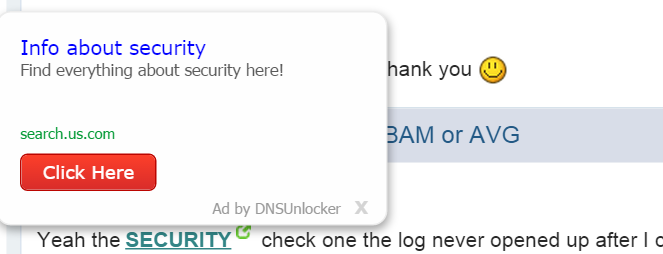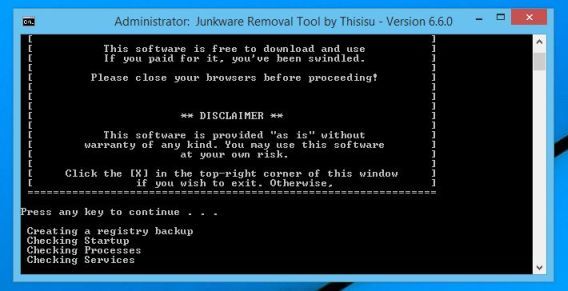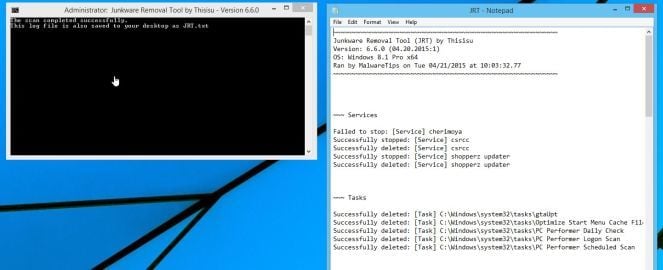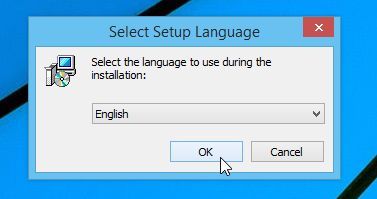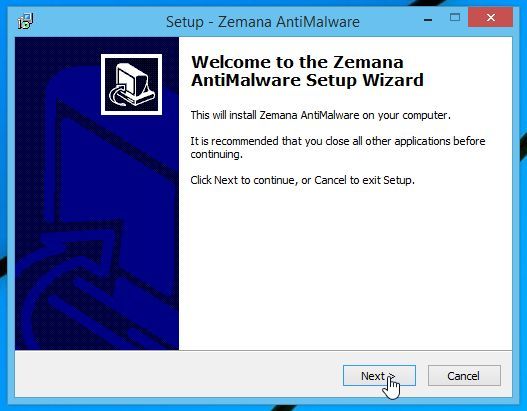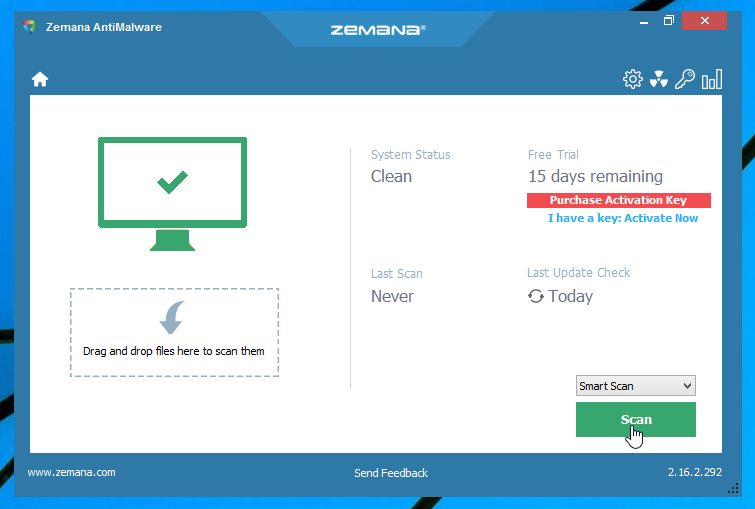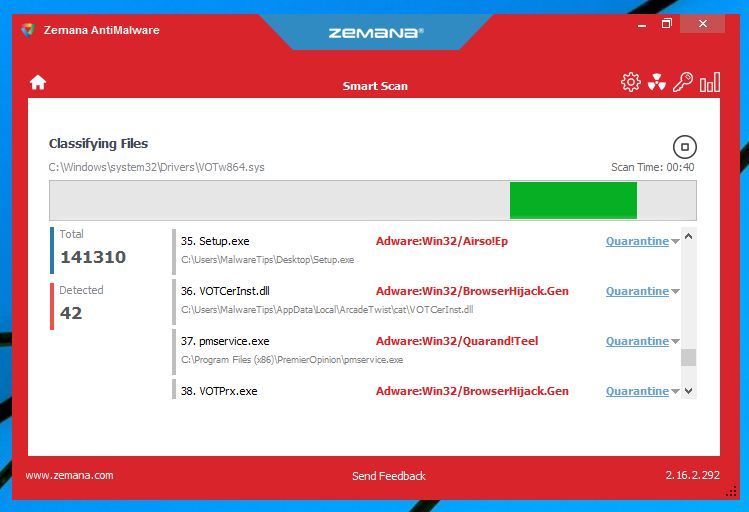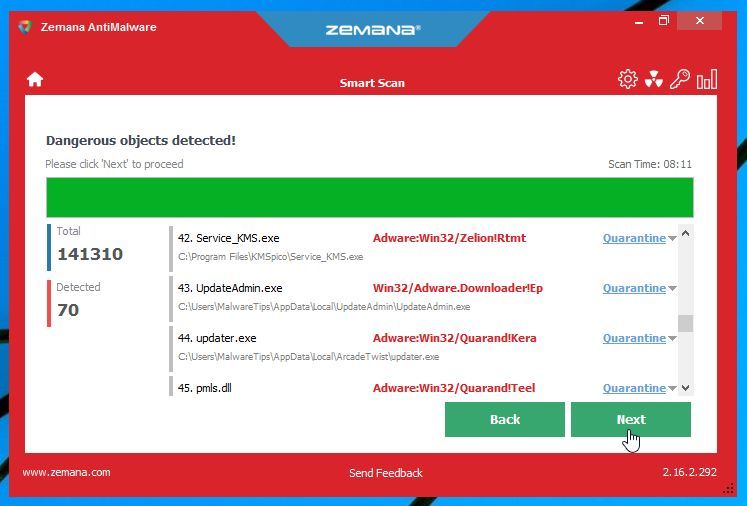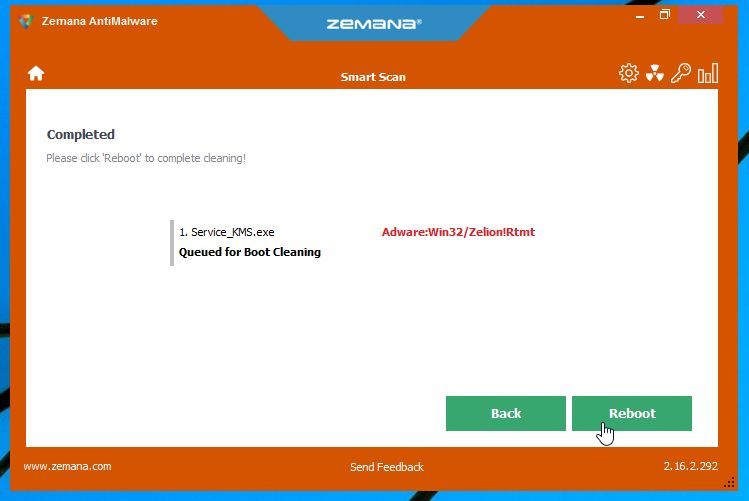Hi guys,
After my last blog post i receive many queries from you so that i give you all solutions in this post here and follow the steps carefully, you'll get 100% sure results.
As i told you in my last post that you need some domain names and web hosting so you buy them firstly then start follow these steps, once more follow these steps carefully. These steps are given below here:
- You need at least one domain or if you need to generate popup calls so you need two domains, i suggest you if you can so buy more domain as possible because if you domain is old so always its help you. If you need product base simple calls so you need only single domain name, if you need popup calls of anything so you need at least two domain name or if you not able to buy two domains so no problem we have another solution for this, you can go in your hosting plan and add any subdomain in that like you purchase DOMAIN.COM so add your subdomain like subdomain.DOMAIN.COM mean any name as you want .(dot) your domain name so now you get one more domain type.
- After this step now you need a website, if you want any product calls so as i told you in my last blog post that you can design this like that product original site only keep header and footer like that, so when any user come on website so he feel that he/she on original website of product.
- If you need popup call so you can make any informative website of that product, in this many few chance when user come on this website because this is like a showcase only. Now a question arise in you mind why this website is like this so i told you you are generating popup calls so you are making fool search engine or your traffic source bots. About this i'll explain you in next steps. On your second domain name or your subdomain you need a popup website. your popup belongs your calls quality so design your popup as perfect you can like adding location, ip address features, service provider, os name, os version and many more things as you or your developer can.
- When both websites are ready so now you need visitors on your website, one most important thing if you creating subdomain so always upload your popup on subdomain, because if you don't this or upload your popup on domain name site so it'll become block your domain on search engine, and this is only reason that i'm saying to you that buy another domain for popup. Because Google, Bing or other search engines block your domain if they getting any suspected codes in your website. To prevent yourself from this always upload your popup before 1 hour to starting your center and remove your popup when you want, after removing upload any simple html page only because if any bots visit your website or subdomain so they get simple codes or data. You can check your domain is it safe or not? So you can go on following link and check: https://www.google.com/transparencyreport/safebrowsing/diagnostic/?hl=en. Before starting any campaign or getting traffic on your website you need one more tool which costly and more important, if you buy this tool so i'm 100% sure you start getting calls how much you want.
- This tool name is "Fraud Buster", this is very powerful tool because this tool contain more than 98% bots addresses. Now you want to know how this tool working, so it's very simple and try to understand that in this two field you get many option to fill the data as this ask you provide that data now two most important field here one is original website link so this link is your "Pure Link" of your website mean this link is that which is you showing to bots, and second link is "Money Link" mean this popup link, which you served to your real visitor(human visitors). Due the short of time i can't explain you difference between visitors and real visitors but when i get time so i'll make post about this.
- You can simply search fraud buster on google so you getting fraud buster website here you need to buy, this website providing you premium account where you can manage this, this is very simple, in this account you need to follow some steps as they said, mean when you fulfill all the fields in this so fraud buster provide a file in php code now you need to upload this file in your hosting so about this there very easy guidelines which you need to follow and you can easily setup your account here. Or you can find many similar tools like Fraud Buster but this very easy and powerful tool as i used till now.
- When you finish this step so now you can start your campaign or traffic source, i want to give you a suggestion that you use traffic source not campaign because it is very costly and one dedicated person you need to run campaign. As i told you in my last blog post, you can purchase traffic or visitors from www.webtrafficwala.com. Because this is only a trustworthy source where you get real traffic, there are many other web traffic provider but most of in that send bots on your website. This is Google certified traffic source.
- Now i told you whole process of this as i say you in a previous step that you need website like a showcase, mean its working style of fraud buster, as i told you that fraud buster contain 98% bots so it's working process or style is like this: when any bots come on your website(showcase website) so this tool showing our orignal website and when any human come on our website then this tools served him our popup website now you easily understand its working how this tool work. See this picture

- You listen about "cloaking" many time when you purchase calls from vendor and ask how you generating call so he simply say to you " By Cloaking". So mean is this, tool Fraud Buster is a cloaking tool.
- This is whole process you need to follow to generate inbound call, if you are not able to buy Fraud Buster so you can use second process but in this process i can't take surety that you'll get calls. In this process you need only a popup website, in this website you need to upload two files - .htaccess and robots.txt file. In these file you need to contain some code, this code will be bots ip address you can search on google and try to get as you can ip addresses of bots and disallow these ip address in .htaccess and robots.txt file.
As i told you all these following steps above if you follow these steps carefully and as given here so i'm 100% sure you will get your result. If you phase any issue so you can ask in comments.